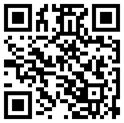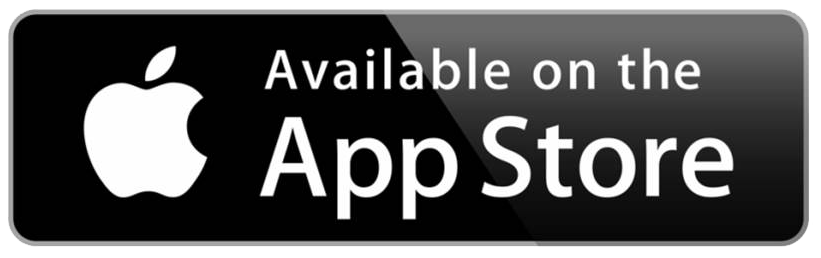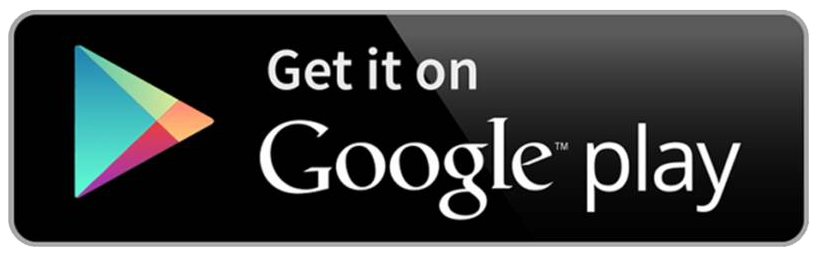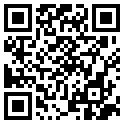The Parent Portal Lite mobile app by Education Logistics, Inc. (Edulog) allows school districts to share school bus locations with parents and caregivers. The app can show the position of the school bus and give an alert as the bus enters a notification zone.
Download the Edulog Parent Portal Lite from the Google Play Store or the Apple App Store.
NOTE: Edulog’s standard Parent Portal app uses a logo with a WHITE bus on a TEAL background, so take care to download the correct app. You want LITE.
Once you download the app, register using your email address. You must confirm registration via the email you will receive from support@edulog.cloud. If you do not receive the confirmation email right away, check your spam or junk mail folder.
Yes. Once you have the app installed, the language can be changed from English to Spanish on the SETTINGS tab. Make sure to select SAVE to continue in the language of your choice.
In order to get started, you must receive a registration code from your school district. This code is specific to one or more buses in the district. Go to the DISTRICTS tab, tap the plus sign (+) in the top right to add your district code. When the code is accepted, you will see the name of your district and the number of buses (initially zero) that you are following. You might need to add another registration code for the same district to follow more than one bus for your family. This depends on your district’s app configuration.
Tapping your district’s name on the DISTRICTS tab shows the list of buses that your code authorizes you to follow. Sliding the toggle to the right allows a bus to be moved to the MY BUSES tab. On the MY BUSES tab, you will see the list of buses that you selected.
Setting alert zones in the app allows you to receive notifications when the bus enters one or more zones that you define. Choose an address as the center of the notification zone (enter the address or move the map graphically) and a radius from 0.1 to 2.0 miles. Alert zones are created on your mobile device, specific to each bus.
You can receive notifications when the bus enters any of your alert zones. In addition to designating the distance of the radius, you can also designate a time window in which you want to receive notifications. For instance, if the bus runs a field trip and enters your alert zone in the evening, you probably do not want to receive that alert. Set each time window to make the most sense for each bus route. If you want to receive notifications in the morning and in the afternoon, you will need to have a time window covering the entire day or create one alert zone for the morning and another alert zone for the afternoon.